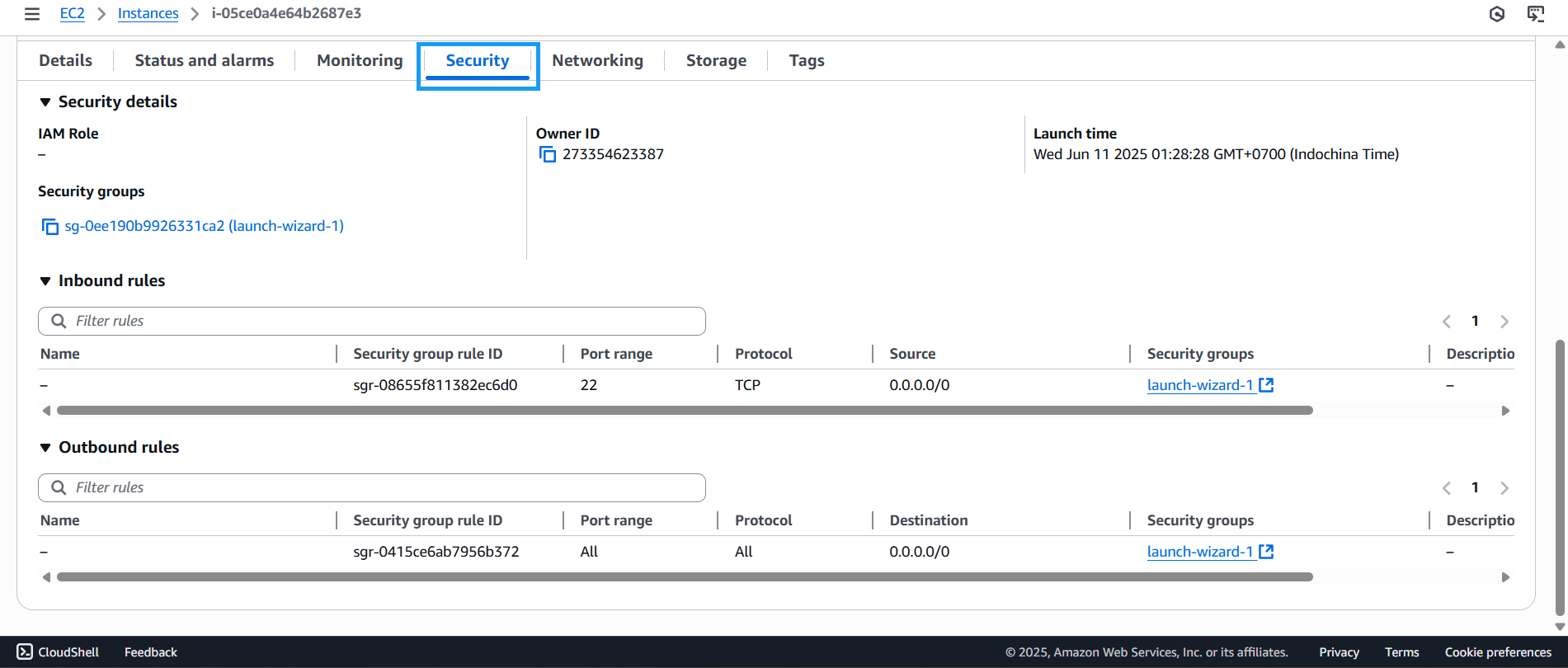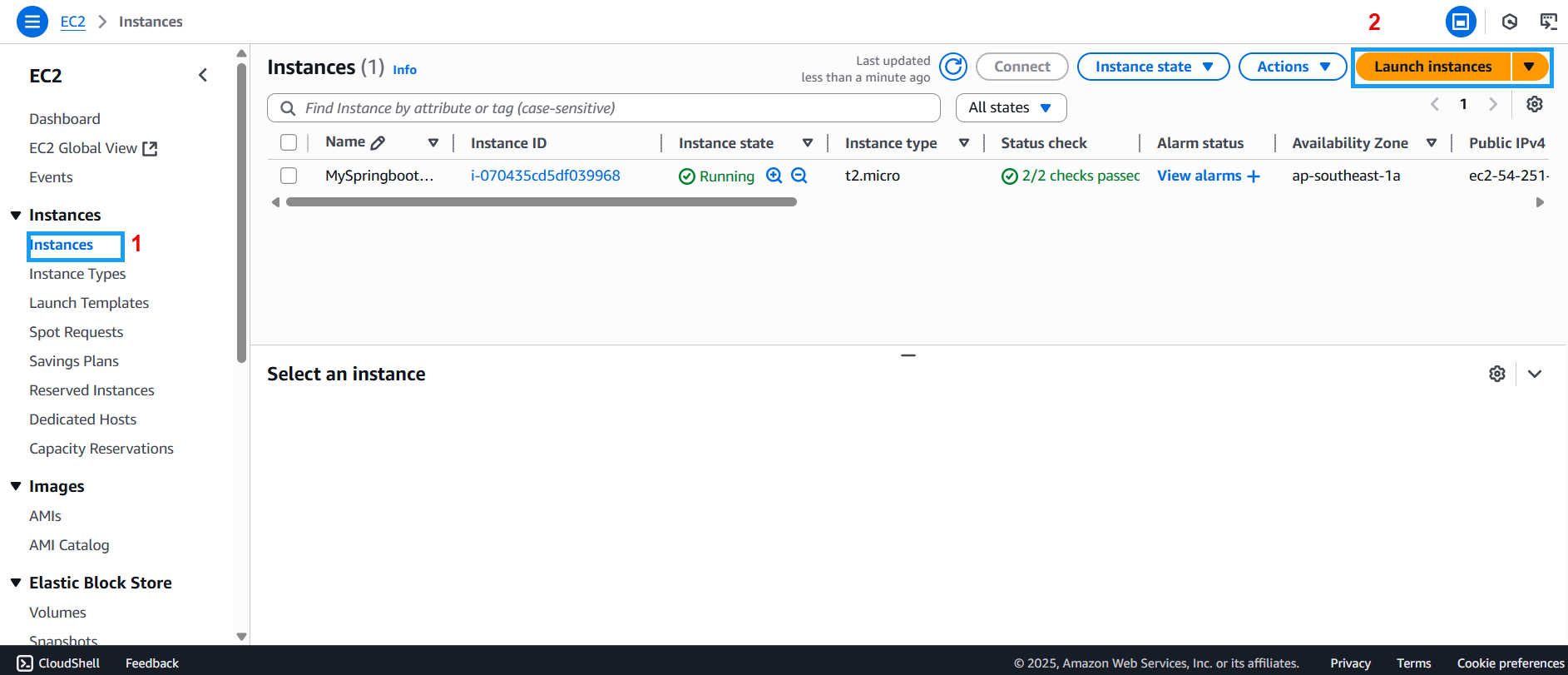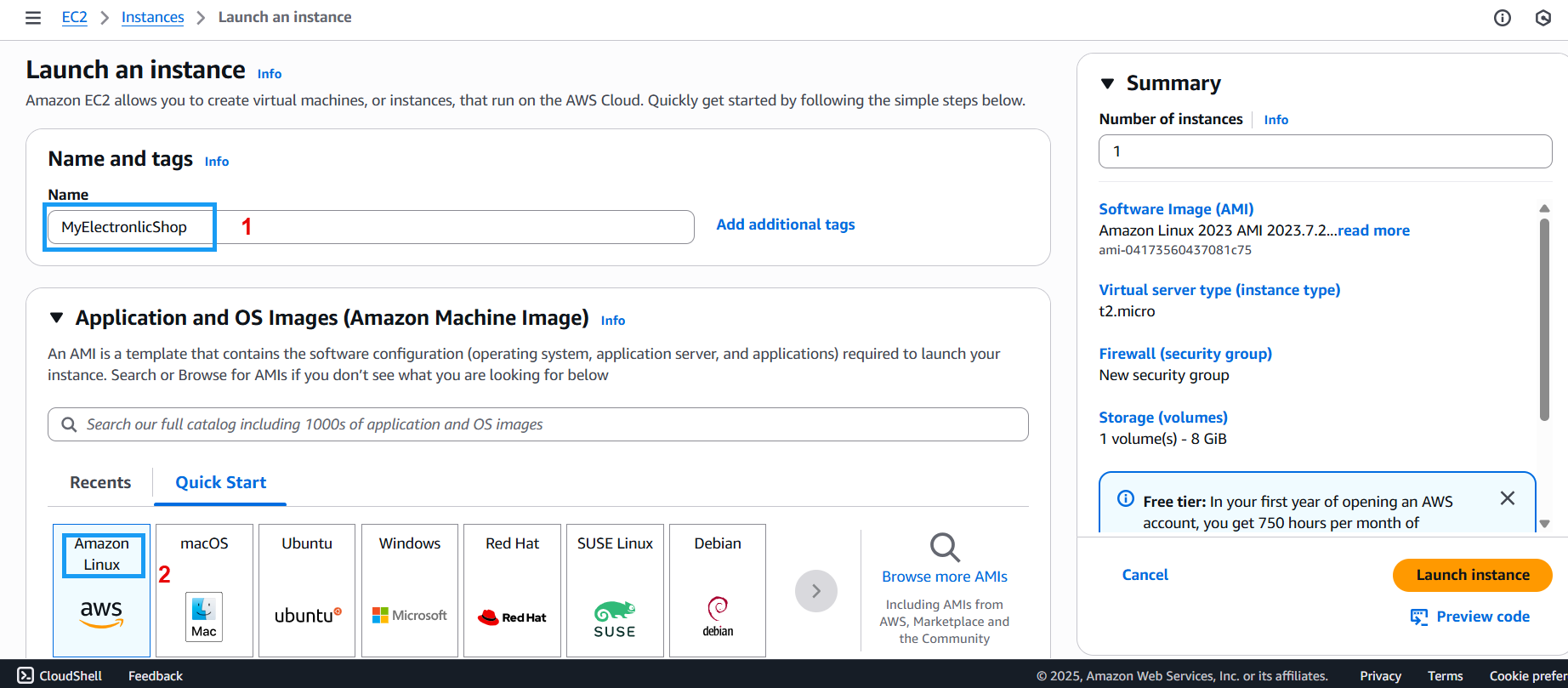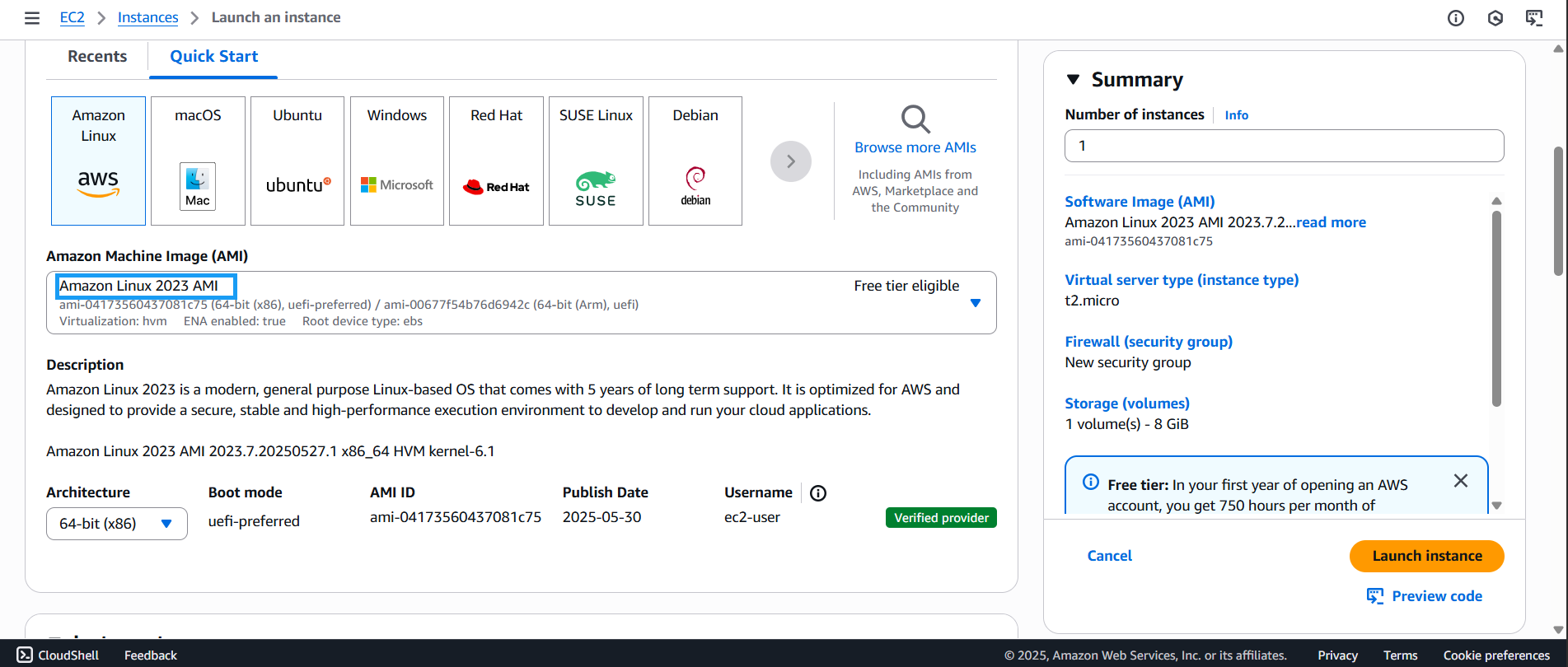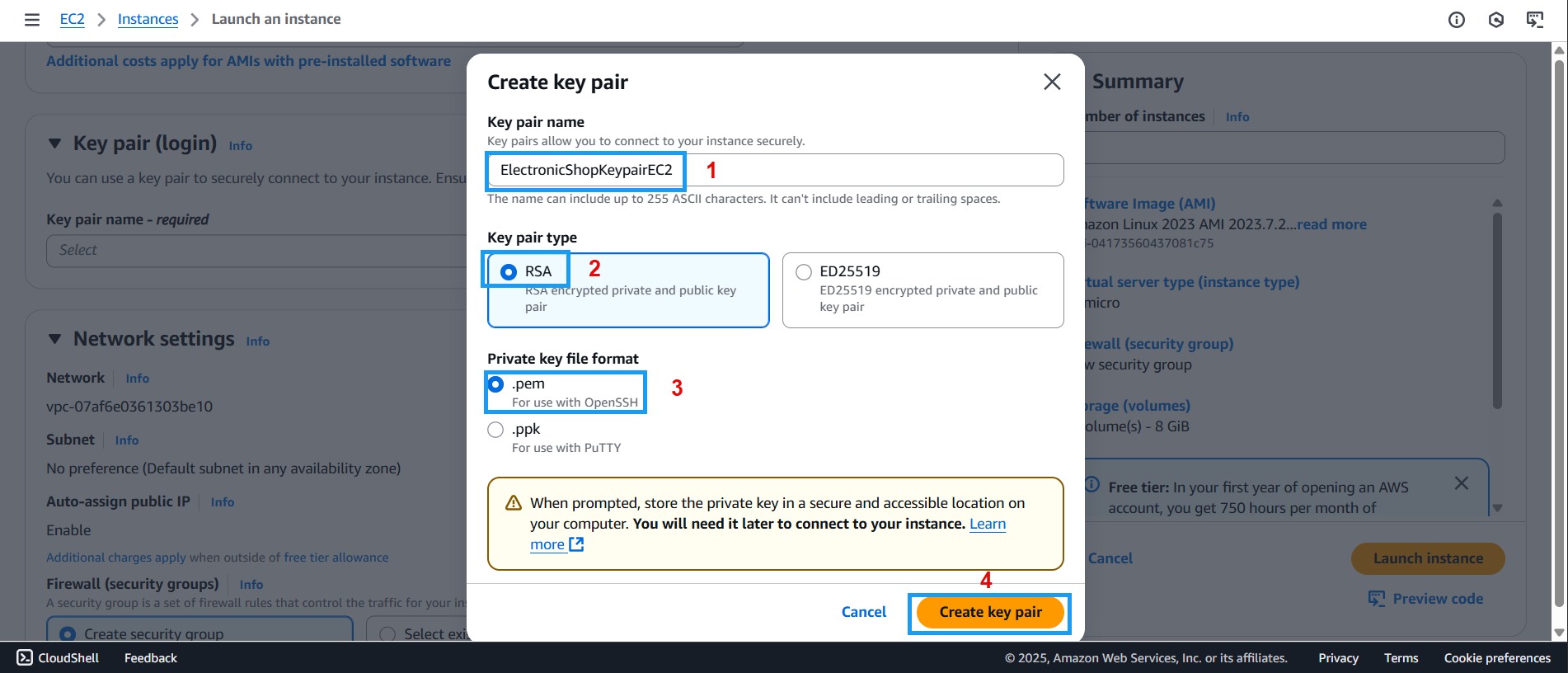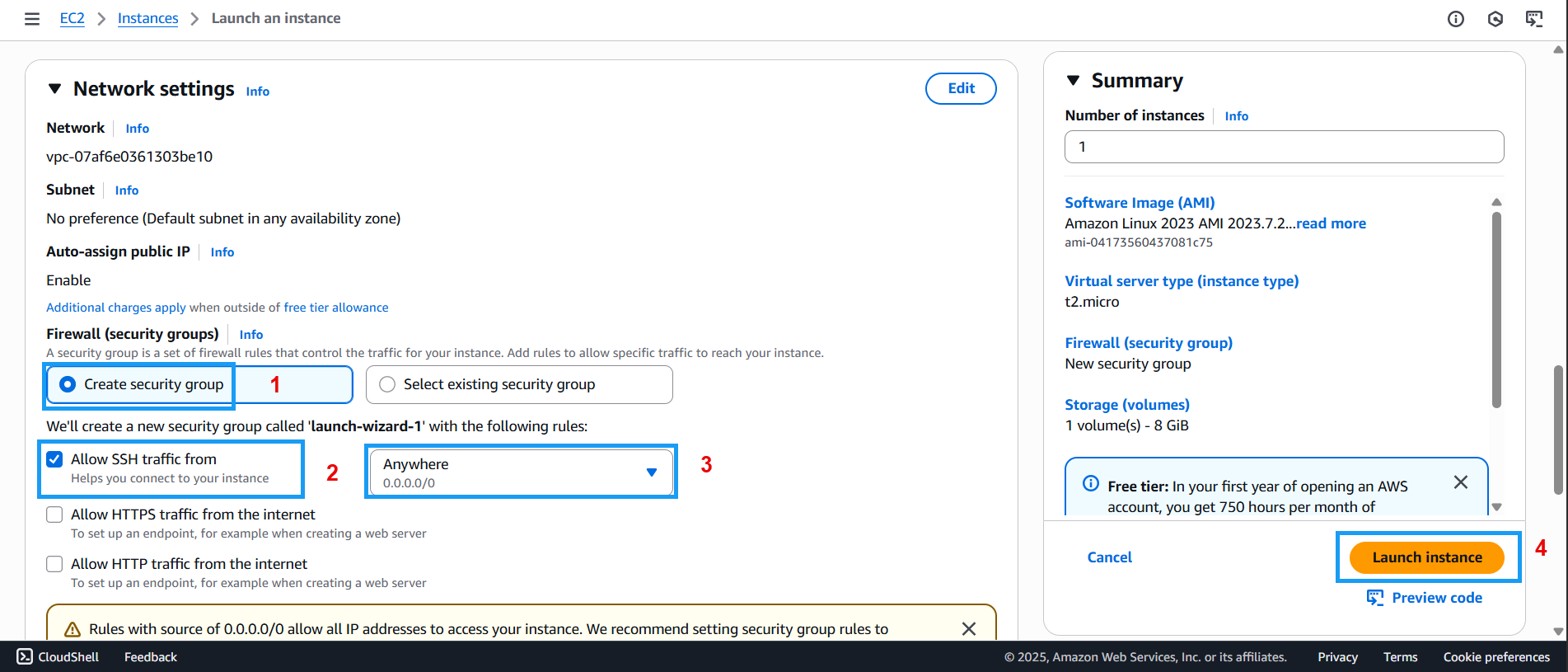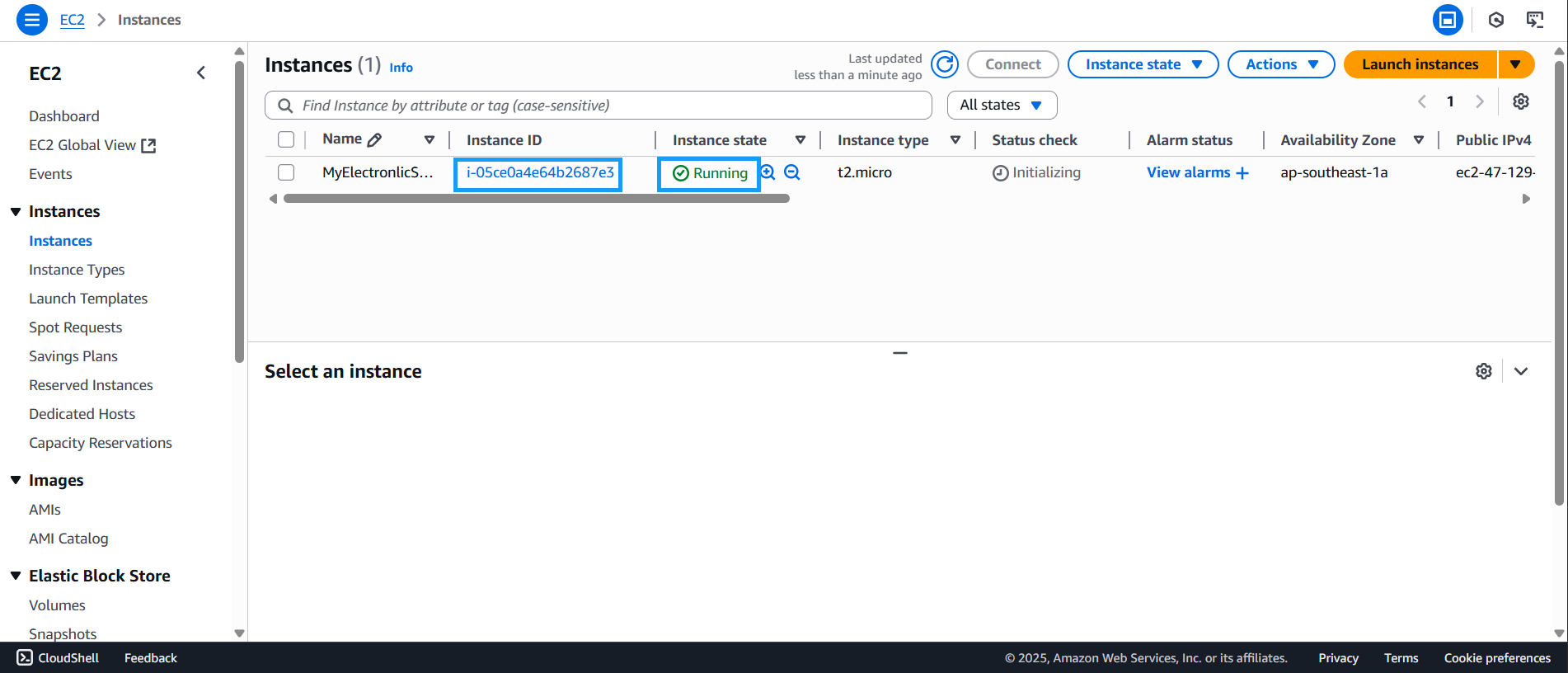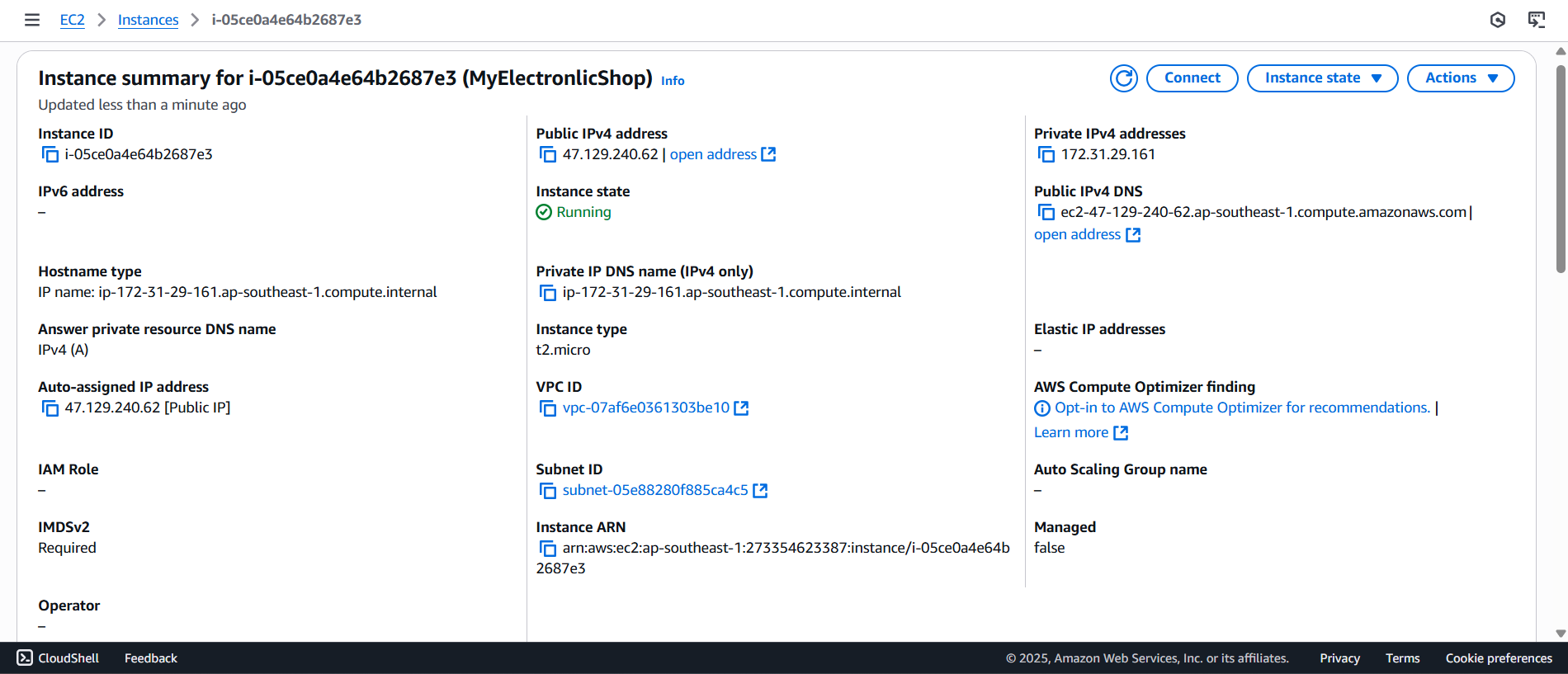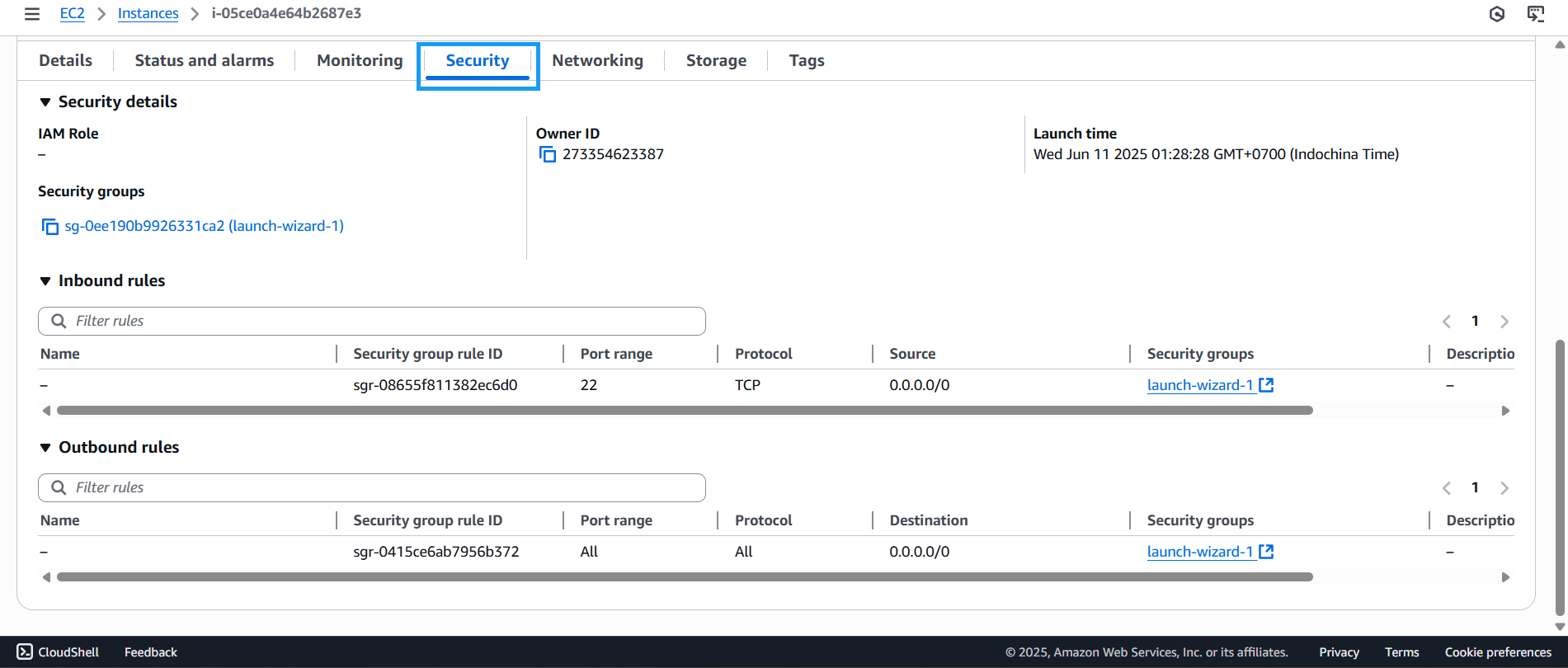Create EC2
Create EC2
- Go to the EC2 Management Console
- Click Instances
- Click Launch instances
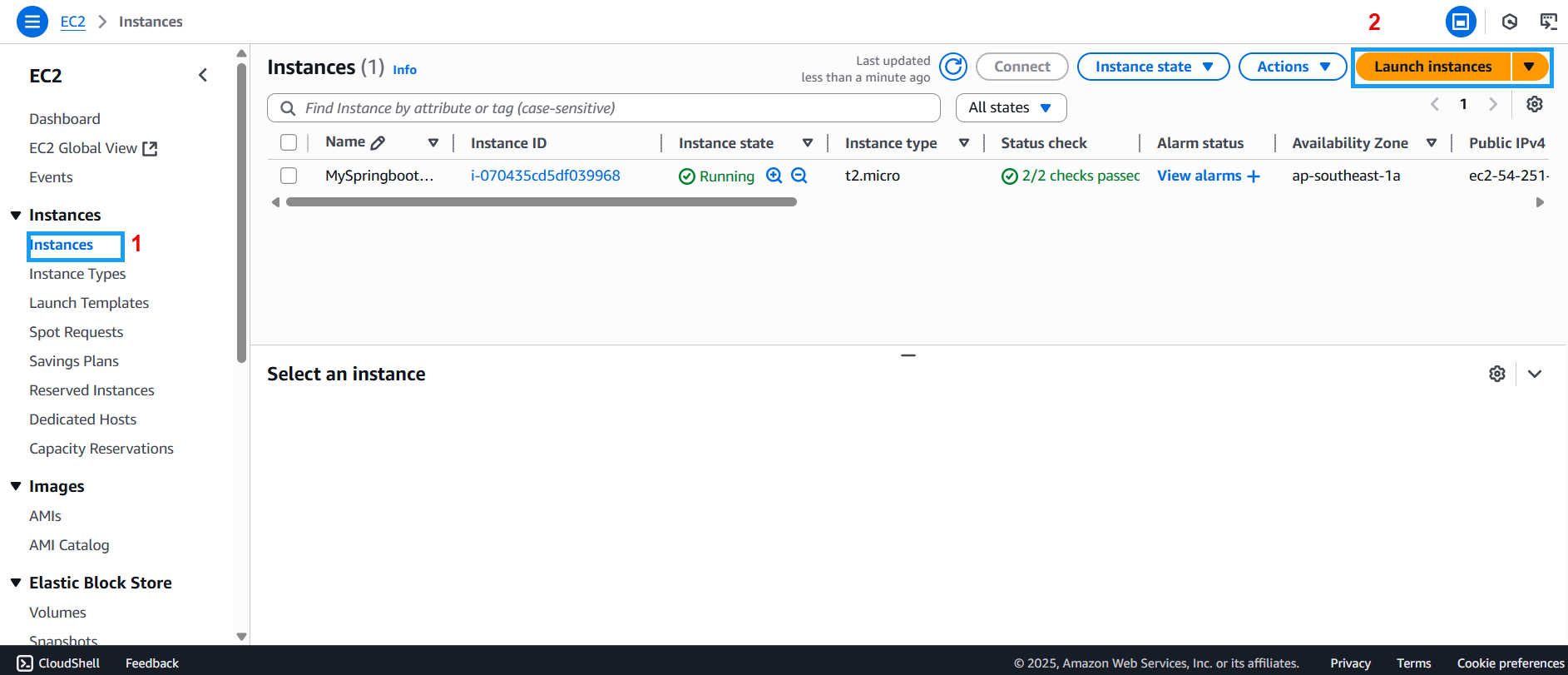
- On the Launch instance page:
- Under Name and tags, enter the EC2 name as MyElectronicShop
- In the Application and OS Images (Amazon Machine Image) section, choose Amazon Linux under Quick Start
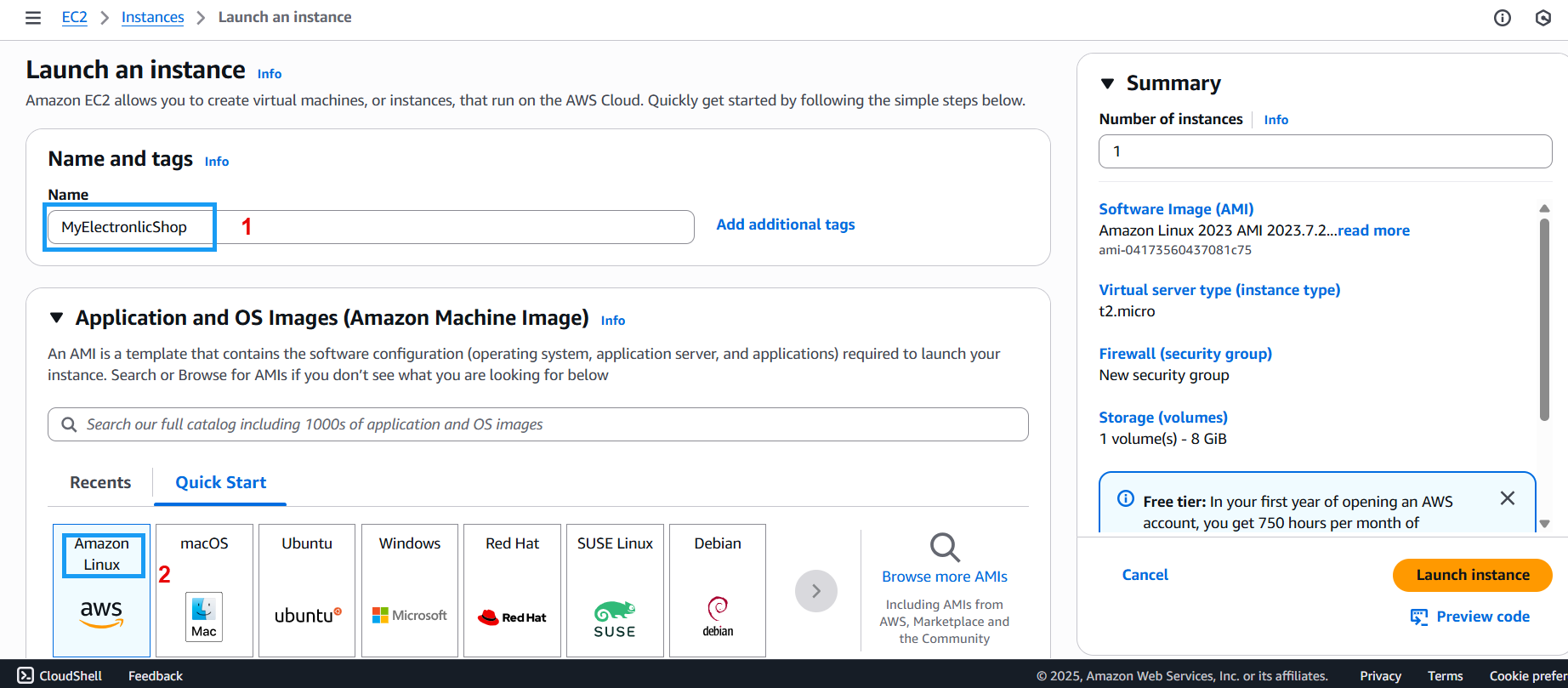
- Scroll to the Amazon Machine Image (AMI) section, and select
Amazon Linux 2023 kernel-6.1 AMI
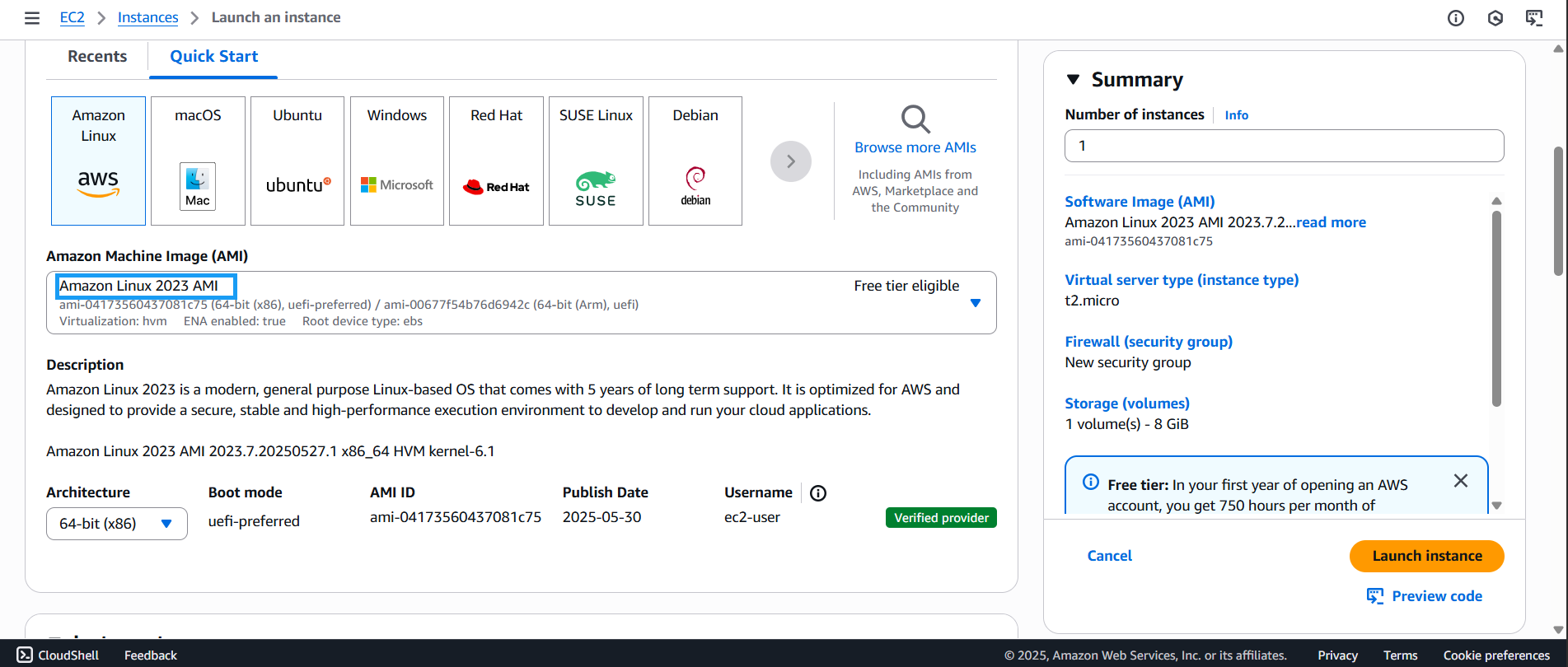
- Scroll to the Key pair (login) section and click Create new key pair
- Enter the Key pair name as ElectronicShopKeypairEC2
- Choose Key pair type: RSA
- Choose Private key file format: .pem
- Click Create key pair
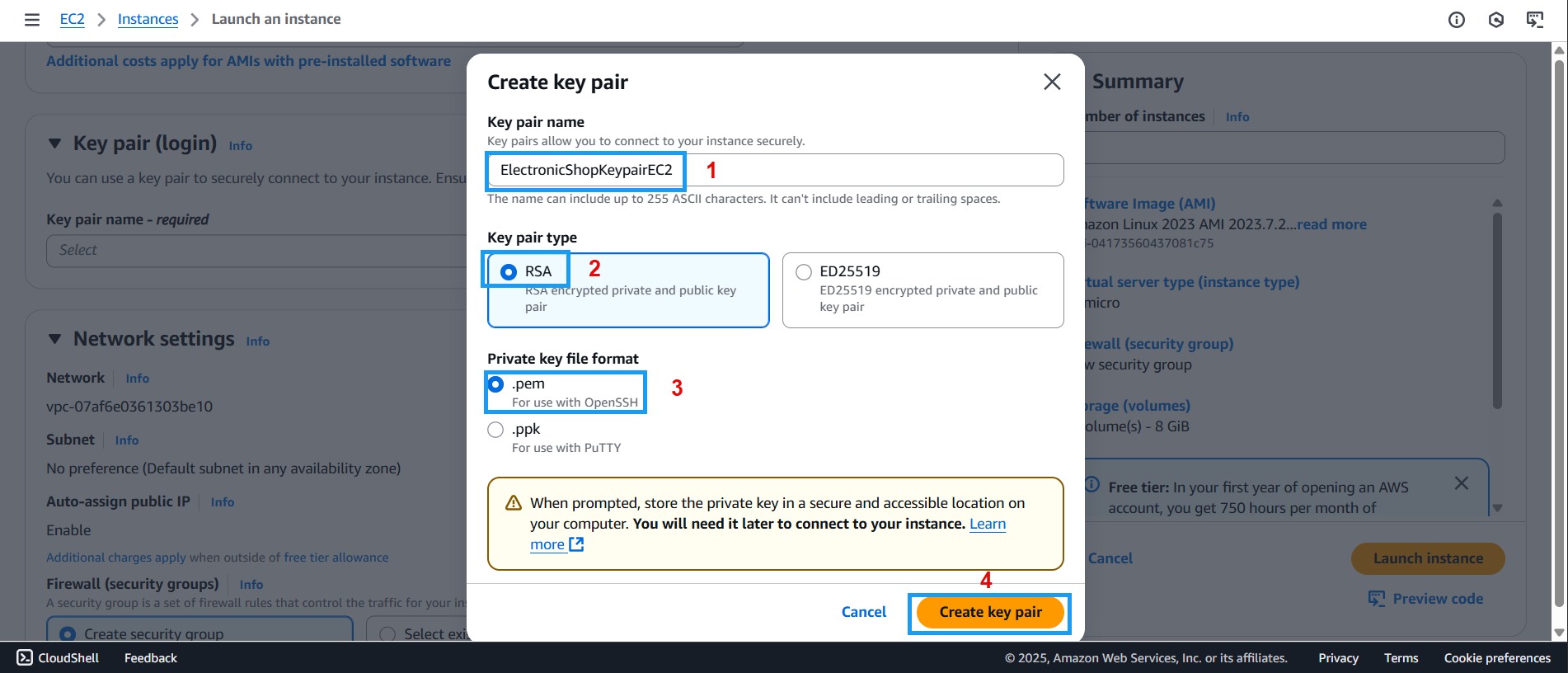
- Scroll to the Network settings section and configure as follows:
- Click Create security group under Firewall (security groups)
- Choose Allow SSH traffic from
- For Allow SSH traffic from, select Anywhere
- Click Launch instance
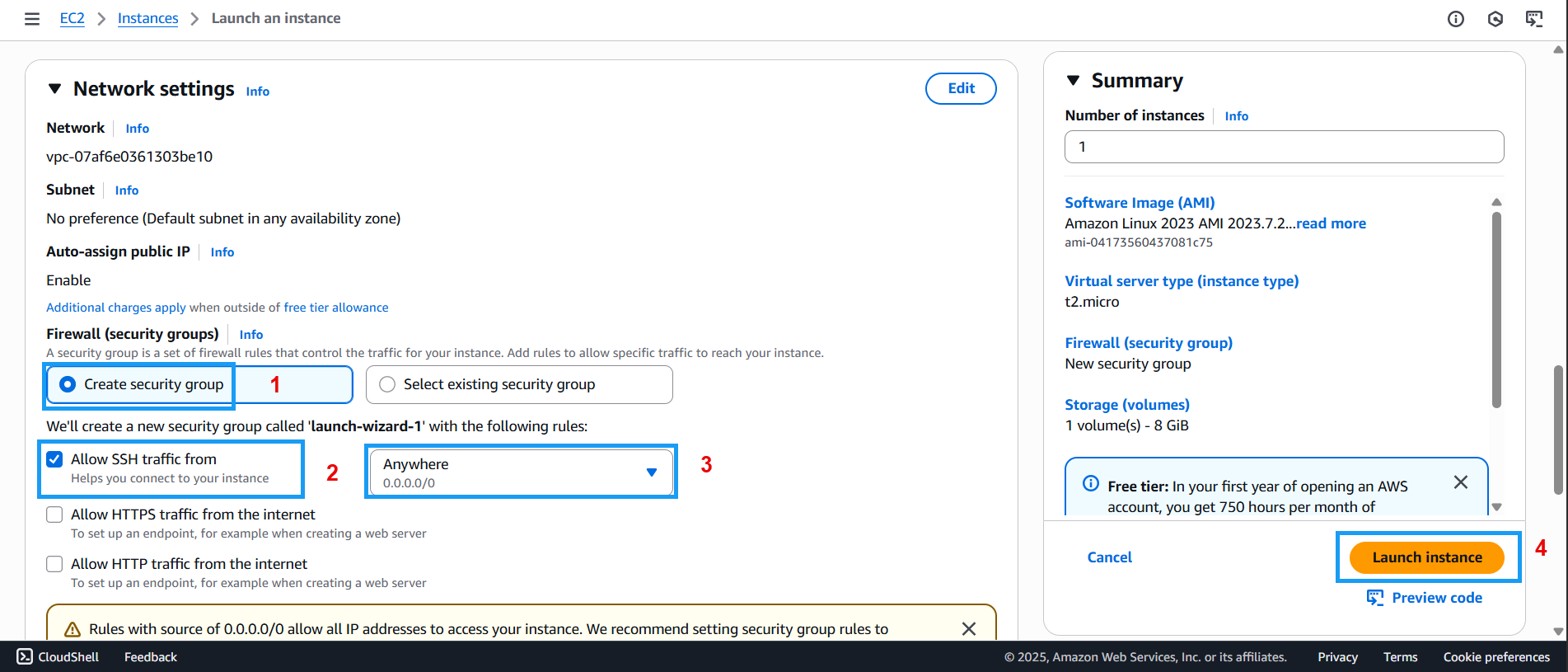
- After successfully launching the instance, go back to the Instances section:
- You will see the Instance state as
running - Click on the Instance ID to view detailed information about the created EC2
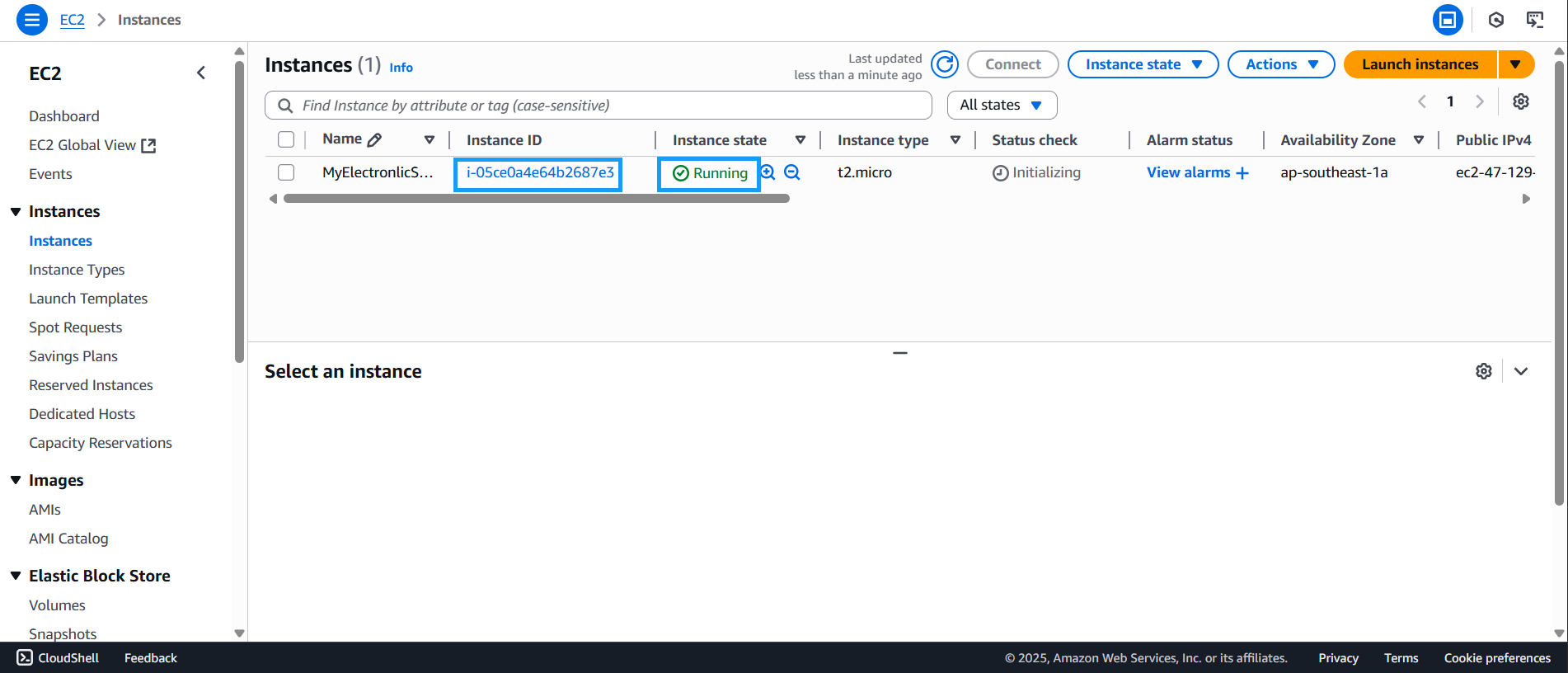
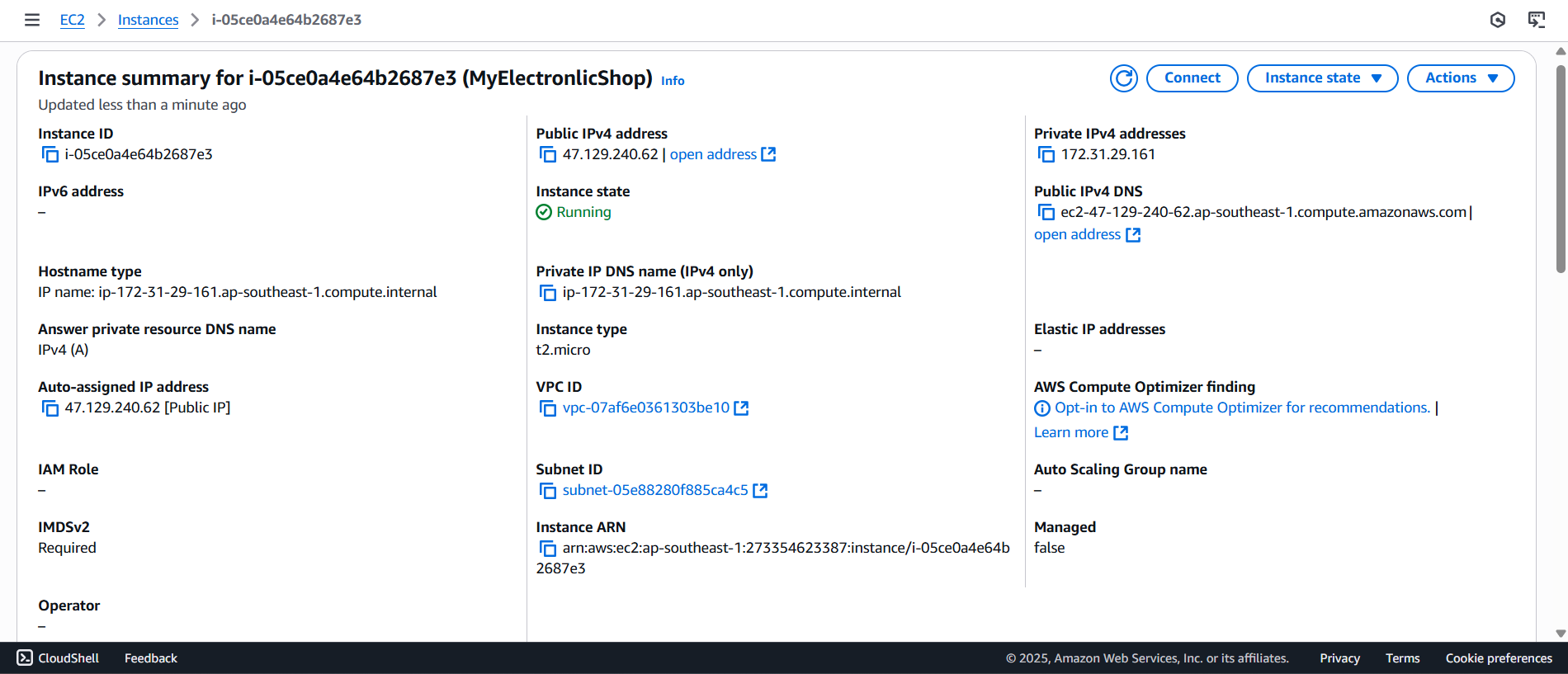
- Scroll down to the Security tab to view details about Inbound rules and Outbound rules